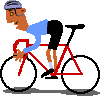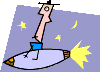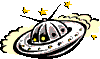|
Section 2- Intermediate HTML Now that you've gotten a taste of HTML, its time to get down to business. In this section, you'll learn all you need to create a decent web page, with text, graphics, and more!
Learning how to format text ranks as one of the most important things to learn in HTML...after all, all documents contain some text inside of it. -Headers A header is an extra large, bold text used as, well, headers in a document. Headers are created using the <h?> tag, with ? being a number of 1 to 6 (1 is largest, 6 is smallest). Lets see what I mean: <h1>Welcome!</h1><h2>Welcome!</h2><h3>Welcome!</h3>-Paragraphs A paragraph can be created in HTML by using the <p> tag. The <p> tag creates a block of text that is separated by a blank line both above and below the block. For example: <p>This is the first paragraph. This is the first paragraph. This is the first paragraph.</p> <p>This is the second paragraph. This is the second paragraph. This is the second paragraph.</p> You can go on to manipulate the alignment of any paragraph by using the align attribute. This attribute accepts three values-left, center, or right. Lets align a paragraph to the right edge of the page: <p align="right">This is the rightly aligned paragraph. This is the rightly aligned paragraph. This is the rightly aligned paragraph.</p> -Bold and italic text Bold and italic text can be created by using the <b> and <i> tag, respectively: <b>This text is bold</b> <i>This text is italic</i> -Changing font color, size, and type Like any decent word processor, you can also alter the font color, size, and type of the text. The three tags that accomplish this are as follows: <font color="#FF0000">This text is red</font> <font size="6">This text is very big!</font> <font face="Courier">This text is in courier</font> The valid values for the font color are the hex values of colors- the same values used for background colors. For font size, an integer between 1 and 7 should be used, with 7 representing the largest font. For the font face, use the name of the font type as the value, such as Courier, Arial, etc. You can easily shove different formatting tags into one big code to create the effect desired. For example, if you want text that is bold, 2 in font size, italic, and Arial in font type, do the below: <b><i><font size="5" face="Arial">Complex Text</front></i></b> As you can see, HTML is very flexible, and allows you to throw together various tags to create the desired effect when one by itself cannot do the job. -Centering text A <center> tag exists that can be used to wrap around virtually around formatting tag to center it. Here are a couple of examples: <center><b>This bold text is centered</b></center> <center><h3>This header is centered as well!</h3></center>Enough with boring text, lets move on to something more colorful- images! Adding images to your web page can't be simpler (creating them is another story). Images are inserted into a document by using the <img> tag. The below inserts an image called "paperboy.gif": <img
src="paperboy.gif"> Two things to notice here. First, all <img> tags have a src attribute, which is required to specify the file path of the image you're inserting (in this case, its paperboy.gif). Second, <img> tags no not have closing tags (ie </img). It's one of those rare cases where a closing tag is not required. -The width and height attribute of <img> There's a secret to making your images load faster in a document- use the width and height attribute of the <img> tag. These attributes allows us to explicitly specify the dimensions of the image, thus saving the browser the boring job of having to determine this info itself (thus increasing download time). The above paper boy is 98*100 in dimensions. Lets tell our browser that when defining it, shall we? <img src="paperboy.gif" width="98" height="100"> The width/height attribute can actually do more than just speed up an image's download. We can use it to also alter the dimensions of the image. Lets blow up the paperboy by giving it a large width and height: <img
src="paperboy.gif" width="200" height="208"> Ugly paper boy, from this viewpoint! |